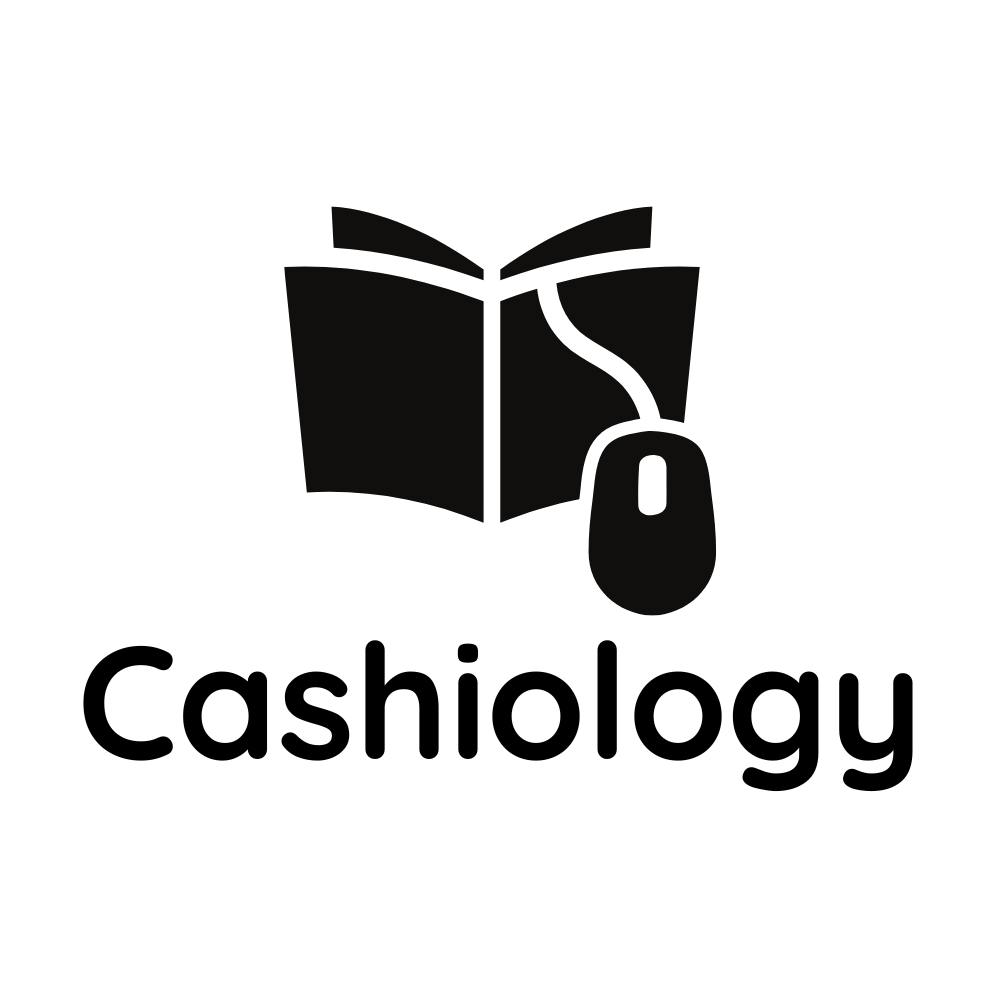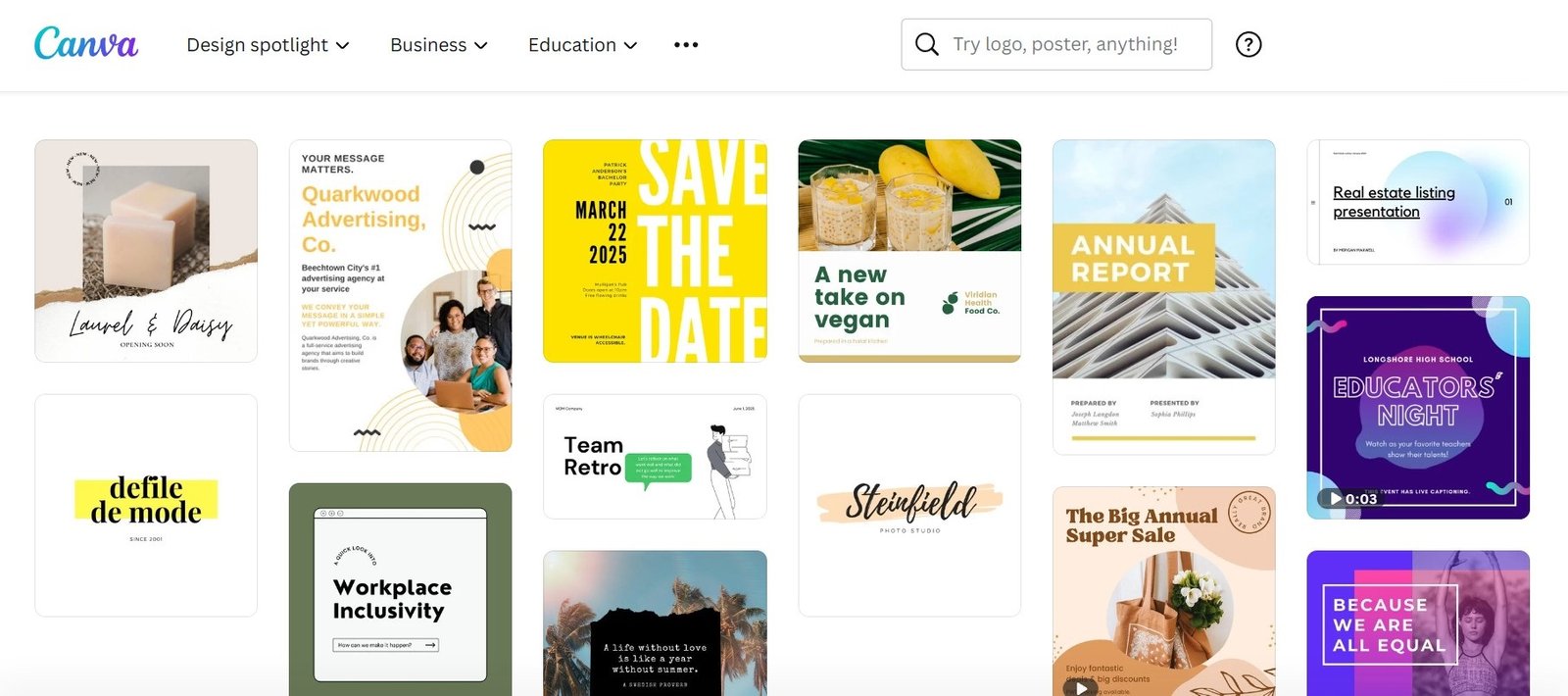Canva is a graphic design tool that allows users to create professional-looking designs without requiring specialized graphic design skills. It’s a cloud-based platform that offers various templates, design elements, and tools to create visual content for multiple purposes, including social media posts, flyers, presentations, invitations, and much more.
Canva is easy to use and has a drag-and-drop interface, making it accessible to people with little or no design experience. It also has a free and paid plan, so users can choose the one that fits their needs and budget.
Why we use Canva (Pro)?
- Ease of use: Canva has a user-friendly interface and a drag-and-drop design system, making it easy for people with little or no design experience to create professional-looking designs.
- Wide range of templates and design elements: Canva has a vast library of templates and design elements, making it easy to create a variety of designs for various purposes, including social media posts, flyers, presentations, and more.
- Affordable: Canva offers a free plan and a paid plan, so users can choose the one that fits their needs and budget. This makes it a cost-effective solution for individuals and small businesses who need to create visual content but don't have the budget for a full-fledged graphic design tool.
- Collaboration: Canva allows multiple users to work on a design at the same time, making it a great tool for teams who need to create designs together.
- Accessibility: Canva is cloud-based, so users can access their designs from any device with an internet connection. This makes it a convenient solution for people who need to create designs on the go.
- Integrations: Canva integrates with a variety of other tools, such as Google Drive and Dropbox, making it easier to manage and share your designs.
In short, we love Canva because it is a powerful and versatile graphic design tool that makes it easy to create professional-looking designs at an affordable cost.
Canva: Must Know Tips and Tricks
# 1. Use Template
Canva has thousands of templates for various designs that you can use as a starting point for your design. You can easily modify them to fit your needs.
# 2. Save Your Brand Colors
If you have a brand with specific colors, you can save those colors in Canva for easy access. Simply go to the design settings and add your brand colors to the palette.
# 3. Create Custom Dimensions
You can create custom dimensions for your designs in Canva. Simply go to the design settings and set your custom dimensions to create the perfect size for your design.
# 4. Use Keyboard Shortcuts
Canva has several keyboard shortcuts that can save you time. For example, press "C" to access the text tool, "V" to access the shapes tool, and "B" to access the background tool.
# 5. Save Your Designs as a Template
If you have a design that you use often, you can save it as a template. This way, you can quickly access it in the future and make any changes you need.
# 6. Use Grids and Guides
Canva has a grid and guide system that can help you align your elements perfectly. Simply go to the design settings and turn on the grid and guide system.
# 7. Collaborate with Others
Canva has a collaboration feature that allows you to work with others on a design in real-time. Simply invite others to the design and you can all work together in the same space.
In a nutshell - Why Canva?
Using Canva can benefit you in terms of skill development, brand building, cost-effectiveness, time-saving, and portfolio building, even for beginners.
It offers a free plan, provides a platform to develop design skills, and saves time compared to starting designs from scratch. Building a portfolio with Canva can showcase design skills and be useful for job or client opportunities.